How to install and configure Java
1) Install Java and Configure Java Path
The Selenium Development environment requires Java as its primary programming language. Let's look at how to download and install Java and then configure the path.
Visit Java Software | Oracle India, you will see below webpage
Click on Download Java button on top right side and you will see below webpage.
Choose your operating system, then click the link for the 64 Installer to begin the download.
Click the downloaded file to finish the installation. Once installation is completed, Locate the location where Java is installed. It is installed by default under Program Files on the C drive. Therefore, look in the program files folder for the Java folder. After selecting the jdk folder, select the bin folder. Take a copy of this Path.
For example: C:\Program Files\Java\jdk-18.0.1.1\bin
Navigate to Start, select Environment Variables, and then select Open. Below window will open.
Click on Environment Variables and below window will open.
Double click on Path under System Variables, below window will pop-up
Under System Variables, click on New, below window should open.
Enter values as shown in below image. For variable value enter copied path but just remove last \bin and click on ok.
To verify, whether we have successfully installed java on our system, open command prompt. and type command, java --version
If you see above response after command, you have successfully installed and configured java in your system.
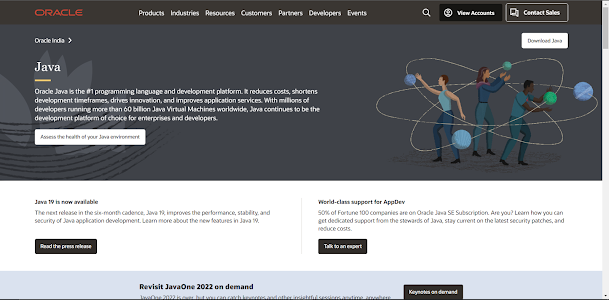






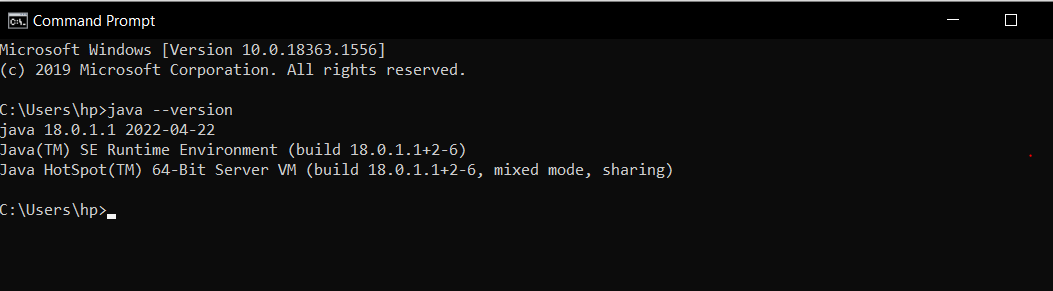
Comments
Post a Comment